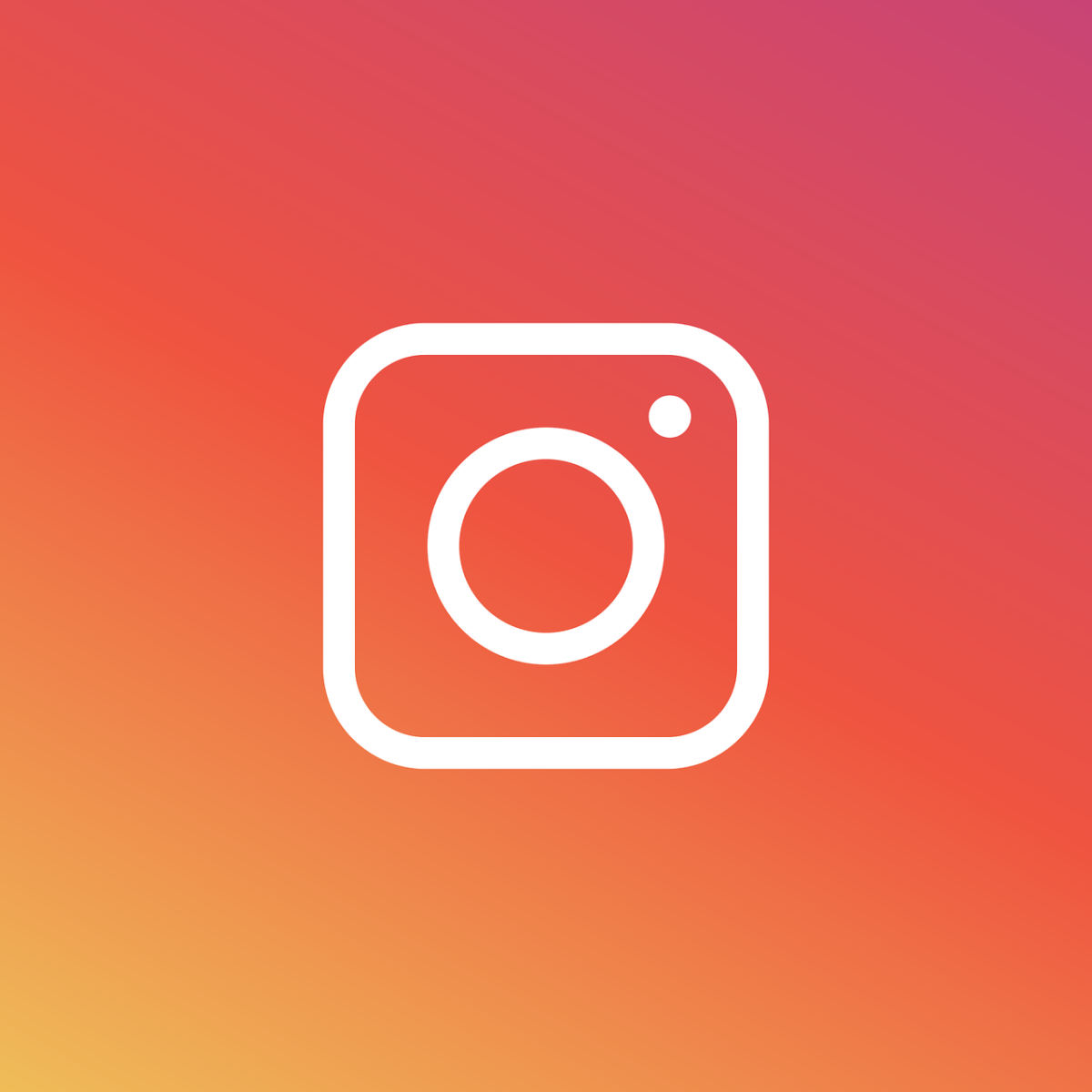In today’s digital age, social media platforms like Instagram have become integral parts of our lives. From sharing daily moments to connecting with friends and exploring new interests, Instagram offers a dynamic space for social interaction. However, there may come a time when you need to take a break. Whether it’s for personal reasons, to reduce screen time, or to focus on other aspects of life, knowing how to freeze your Instagram account can be incredibly useful. This guide will walk you through the steps of temporarily disabling your Instagram account and the considerations you should keep in mind before doing so.
Freezing your Instagram account is essentially a way to temporarily deactivate it. This means that while your account is inactive, your profile, photos, comments, and likes will be hidden until you decide to reactivate it. This can be a helpful option for those who want a break from the platform without permanently deleting their account and losing their data. By understanding the process and implications, you can make an informed decision that suits your needs.
Preparing to Freeze Your Instagram Account
Before you proceed with freezing your Instagram account, there are a few preparatory steps you should consider to ensure a smooth process. Firstly, it’s important to back up any important photos or videos that you might want to keep. While your data will be preserved when you deactivate your account, having a local backup can provide additional peace of mind. You can easily download your data by going to Instagram’s settings and selecting the ‘Download Data’ option.
Additionally, notify your friends and followers if you feel comfortable doing so. Letting people know that you are taking a break can help prevent any confusion or concern when they notice your sudden absence. This step is particularly important for those who use Instagram for business purposes, as your absence could impact your online presence and engagement.
Finally, review your account and ensure there are no pending messages or unresolved communications. Freezing your account will make it temporarily inaccessible, so it’s a good idea to tie up any loose ends before proceeding. Once you’ve completed these preparatory steps, you’ll be ready to move forward with the deactivation process.
The Step-by-Step Process to Freeze Your Instagram Account
Freezing your Instagram account is a straightforward process that can be completed in just a few steps. Here’s a detailed guide to help you through it:
- Log In to Your Account: Start by logging into your Instagram account from a web browser. Note that this process cannot be done through the Instagram app, so you must use a browser.
- Go to Your Profile: Click on your profile picture in the top right corner of the screen to navigate to your profile page.
- Access Account Settings: On your profile page, click on the ‘Edit Profile’ button. This will take you to a new page where you can adjust various settings for your account.
- Temporarily Disable Account: Scroll down to the bottom of the page and look for the option that says ‘Temporarily disable my account.’ Click on this link.
- Select a Reason: Instagram will ask you to select a reason for disabling your account from a dropdown menu. Choose the option that best fits your situation.
- Re-enter Your Password: To confirm the deactivation, you will need to re-enter your password. This step ensures that only the account owner can perform this action.
- Disable Your Account: Finally, click the button that says ‘Temporarily Disable Account.’ Your account will now be deactivated, and your profile, photos, comments, and likes will be hidden until you reactivate it.
Reactivating Your Instagram Account
Reactivating your Instagram account is just as simple as deactivating it. When you’re ready to return to Instagram, follow these steps to bring your account back to life:
- Log In to Your Account: Simply log back into your Instagram account using your username and password. This action will automatically reactivate your account.
- Verify Your Identity: In some cases, Instagram may ask you to verify your identity, especially if it has been a long time since you deactivated your account. This might involve receiving a verification code via email or phone.
- Update Your Profile: Once your account is reactivated, take a moment to review your profile and settings. You may need to update your information or preferences if any changes have occurred during your absence.
- Reconnect with Followers: Let your friends and followers know that you’re back. You can make a post or story to announce your return and re-engage with your audience.
By following these simple steps, you can easily freeze and later unfreeze your Instagram account as needed. This flexibility allows you to take control of your social media presence and manage your digital well-being effectively.