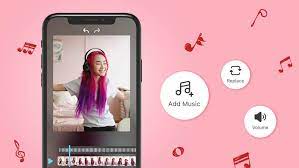Want to take your iPhone videos to the next level? Adding music can be the perfect way to enhance your videos and give them a professional touch. With just a few simple steps, you can easily add music to your iPhone videos and create a captivating soundtrack that perfectly complements your visuals.
In this article, we will guide you through the process of adding music to your iPhone videos using iMovie, a powerful video editing app that comes pre-installed on your device. We will show you how to import your video, choose the right music, and edit it to fit your video seamlessly. Additionally, we will cover adjusting volume levels, adding transitions and effects, and exporting and sharing your enhanced videos.
So, let’s get started and elevate your videos with the perfect soundtracks!
Key Takeaways
- Import the video to iMovie and tap on the video clip to start editing.
- Choose music that complements the mood and theme of the video, considering genre, emotions, tempo, rhythm, and lyrics.
- Trim the music to match the video length and adjust volume levels for a balanced audio experience.
- Enhance the video with transitions, effects, filters, overlays, and color adjustments for visual appeal.
Importing Your Video to iMovie
Now it’s time for you to import your awesome video to iMovie and start adding those perfect soundtracks!
To begin, open iMovie on your iPhone and tap on the ‘+’ button to create a new project.
Next, select ‘Movie’ and choose the video you want to import from your camera roll. iMovie will automatically import the video and display it in the timeline.
You can now tap on the video clip to start editing it.
To add music, tap on the ‘Audio’ button at the bottom of the screen and select ‘Soundtracks’ or ‘My Music’ to choose a song from your library.
You can preview different tracks before making your final selection. Once you’ve found the perfect soundtrack, simply tap on it to add it to your video.
Now you’re ready to enhance your video with the perfect music!
Choosing the Right Music for Your Video
Selecting the ideal soundtrack for your video will transport viewers to another world. It’s important to choose music that complements the mood and theme of your video.
First, consider the genre of your video and determine the emotions you want to evoke. If you’re creating a fun and upbeat video, opt for energetic and lively music. For a sentimental or emotional video, choose a more heartfelt and melodic track.
Next, think about the tempo and rhythm of the music. Match it with the pace and flow of your video to create a seamless experience.
Additionally, pay attention to the lyrics, if any. Make sure they align with the message you’re conveying.
By carefully selecting the right music, you can elevate your video and captivate your audience.
Editing the Music to Fit Your Video
Transform your video into a mesmerizing journey by seamlessly editing the music to perfectly fit the scenes and evoke the desired emotions.
Editing the music to fit your video is a crucial step in enhancing the overall impact of your project.
Start by trimming the music to match the length of your video, ensuring that it flows smoothly from beginning to end.
Adjust the volume levels to create a balanced audio experience, making sure the music doesn’t overpower the dialogue or other audio elements.
Use fade-ins and fade-outs to smoothly transition between scenes and avoid abrupt changes.
Additionally, consider adding effects like reverb or echo to enhance specific moments or create a unique atmosphere.
Experiment with different editing techniques until you find the perfect soundtrack that elevates your video to new heights.
Adjusting the Volume Levels
Immerse your audience in a captivating audio journey by fine-tuning the volume levels to create a balanced and immersive experience.
Adjusting the volume levels in your iPhone video is crucial to ensure that the music doesn’t overpower the dialogue or other sounds in your video.
To do this, open the video editing tool on your iPhone and locate the audio track. You can then use the volume slider to increase or decrease the music’s volume. Be careful not to make it too loud, as it may drown out the other audio elements.
Aim for a harmonious blend where the music complements the visuals without overpowering them.
By adjusting the volume levels, you can elevate your videos and create a more professional and enjoyable viewing experience.
Adding Transitions and Effects
To truly captivate your audience, enhance your video with seamless transitions and eye-catching effects. Adding transitions and effects can take your iPhone videos to the next level, making them more engaging and professional-looking.
With just a few taps, you can transform your video from ordinary to extraordinary. Choose from a wide range of transitions like fade, dissolve, slide, or swipe to seamlessly switch between scenes. These transitions will ensure a smooth flow from one clip to another, keeping your viewers hooked.
Additionally, you can apply various effects to enhance the visual appeal of your video. Experiment with filters, overlays, and color adjustments to create a unique and visually stunning look. Don’t be afraid to get creative and let your imagination run wild.
Elevate your videos with these simple yet powerful tools and leave a lasting impression on your audience.
Exporting and Sharing Your Enhanced Video
Achieve a professional touch by seamlessly exporting and sharing your enhanced video with your desired audience.
After adding transitions and effects to your video, it’s time to showcase your masterpiece to the world. Start by selecting the export option in your video editing software. Choose the desired file format and resolution that suits your needs. If you’re unsure, the default settings usually work well.
Next, select the location where you want to save the exported video. Make sure you have enough storage space available.
Once you’ve exported the video, it’s time to share it. You can upload it directly to social media platforms like YouTube or Facebook, or you can send it via email or messaging apps. Remember to compress the file if necessary to ensure smooth playback on various devices.
With just a few clicks, your enhanced video will be ready to impress your audience.
Frequently Asked Questions
Can I add multiple music tracks to my iPhone video?
Yes, you can add multiple music tracks to your iPhone video. Simply open the video editing app, select your video, tap on the audio icon, and choose multiple songs from your library to enhance your video with different soundtracks.
How can I remove the original audio from my iPhone video?
To remove the original audio from your iPhone video, open the video editing app, select the video, tap on the audio editing option, and then mute or delete the original audio track.
Is it possible to adjust the volume levels of the music track at certain parts of the video?
Yes, you can adjust the volume levels of the music track at certain parts of the video. Simply use a video editing app on your iPhone to control the volume levels and create the desired effect.
Can I add my own custom sound effects to my iPhone video?
Yes, you can add your own custom sound effects to your iPhone video. Simply select the video in your editing app, tap on the sound effects option, and choose the custom sound effect you want to use.
What are some recommended websites or apps to find royalty-free music for my iPhone video?
To find royalty-free music for your iPhone video, check out websites like SoundCloud, Free Music Archive, and YouTube Audio Library. You can also try apps like Epidemic Sound, Artlist, and PremiumBeat.
Conclusion
So there you have it! Adding music to your iPhone videos is a simple yet effective way to elevate your videos and make them more engaging.
With iMovie, you can easily import your videos, choose the perfect soundtrack, and edit it to fit your video seamlessly. Don’t forget to adjust the volume levels, add transitions and effects, and finally, export and share your enhanced video with the world.
So go ahead, give it a try and take your videos to the next level!