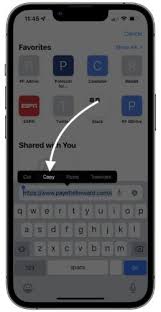Copying and pasting text on your iPhone is a handy skill that can save you time and effort. Whether you need to transfer a quote from a website to a note-taking app or share a snippet of text with a friend, knowing how to copy and paste on your iPhone is essential.
In this step-by-step guide, we will walk you through the process of accessing the copy and paste function on your iPhone, copying text from websites or apps, and pasting it into different apps or locations. We will also explore how to use the clipboard for multiple copy and paste actions, as well as provide some tips and tricks for efficient text transfer on your iPhone.
With this guide, you’ll be a copy and paste pro in no time.
Accessing the Copy and Paste Function on iPhone
Now, let me show you how easily you can access the copy and paste function on your iPhone. It’s a simple process that can save you a lot of time and effort.
First, find the text you want to copy. Just tap and hold on the text until a menu pops up. Then, drag the blue markers to select the specific words or sentences you want to copy. Once you’ve made your selection, tap ‘Copy’ from the menu.
Now, to paste the copied text, go to the app or document where you want to paste it. Tap and hold in the area where you want to insert the text, and then select ‘Paste’ from the menu.
That’s it! You’ve successfully copied and pasted text on your iPhone. It’s that easy!
Copying Text from Websites or Apps
First, let me show you how effortless it is to snatch those precious words right off websites or apps, leaving you feeling empowered and in control.
When you come across text that you want to copy, simply press and hold your finger on the desired text until a menu pops up. Then, drag the blue markers to select the exact portion you want to copy. Once you have made your selection, tap on the ‘Copy’ option that appears. The text is now copied to your iPhone’s clipboard.
To paste the text, navigate to the app or document where you want to transfer it. Press and hold on the screen until the menu appears, then tap on the ‘Paste’ option. Voila! The text is now successfully transferred to your desired location.
With this simple process, you can easily copy and paste text from websites or apps on your iPhone.
Pasting Text into Different Apps or Locations
After effortlessly snatching those precious words off websites or apps, you can easily transfer the text to various apps or locations by simply pressing and holding your finger on the desired text until a menu pops up.
From there, select ‘Copy’ to save the text to your clipboard.
Now, open the app or location where you want to paste the text. Again, press and hold your finger until the menu appears, then select ‘Paste.’
The text will magically appear in its new destination.
You can repeat this process as many times as you want, copying and pasting text to different apps or locations effortlessly.
Whether it’s a message, email, note, or any other compatible app, you can quickly transfer the text without any hassle.
Using the Clipboard for Multiple Copy and Paste Actions
Make your life easier by utilizing the clipboard on your iPhone for multiple copy and paste actions. With the clipboard, you can conveniently store multiple pieces of text and easily paste them wherever needed.
To access the clipboard, simply copy a piece of text as you normally would. Then, when you want to paste it, tap and hold on the text field until the options appear. Select ‘Paste’ and the last item you copied will be pasted.
To access previous items on the clipboard, tap on the clipboard icon that appears above the keyboard. From there, you can select any previously copied text to paste.
The clipboard feature on your iPhone allows for seamless and efficient text transfer, saving you time and effort.
Tips and Tricks for Efficient Text Transfer on iPhone
One handy trick to streamline your text transfer experience on your iPhone is by utilizing the clipboard feature. The clipboard allows you to easily copy and paste text across different apps and documents.
To quickly access the clipboard, simply double-tap on a word and select the ‘Copy’ option. Once you’ve copied the desired text, you can paste it by tapping and holding on a text field and selecting ‘Paste.’
Additionally, you can take advantage of the ‘Copy All’ option to copy an entire document or message. To access your clipboard history, navigate to the Notes app and tap on the new note button. Then, long-press in the text field and select ‘Paste.’
By using these tips and tricks, you can efficiently transfer text on your iPhone with ease.
Frequently Asked Questions
Can I copy and paste images on iPhone as well?
Yes, you can copy and paste images on iPhone too. Just tap and hold the image you want to copy, then select “Copy.” Finally, go to the desired location and tap and hold again to select “Paste.”
Is it possible to copy and paste formatted text with different font styles and colors?
Yes, you can copy and paste formatted text with different font styles and colors on your iPhone. This allows you to easily transfer text with its original formatting intact.
Can I copy and paste text between different iPhone devices using AirDrop?
Yes, you can easily copy and paste text between different iPhone devices using AirDrop. Simply select the text you want to copy, tap the Share button, choose the AirDrop option, and select the target device to transfer the text.
Are there any limitations on the amount of text I can copy and paste at once?
There are no limitations on the amount of text you can copy and paste at once. You can easily transfer large amounts of text between different iPhone devices using AirDrop without any restrictions.
Can I undo a copy and paste action if I accidentally copied the wrong text?
Yes, you can undo a copy and paste action if you accidentally copied the wrong text. Simply shake your iPhone, and a pop-up will appear giving you the option to undo the action.
Conclusion
In conclusion, copying and pasting text on your iPhone is a simple and efficient way to transfer information between apps and locations. By accessing the copy and paste function, you can easily copy text from websites or apps and paste it into different apps or locations.
The clipboard feature allows for multiple copy and paste actions, making it even more convenient. With these tips and tricks, you can streamline your text transfer process on your iPhone. So go ahead and start copying and pasting with ease!