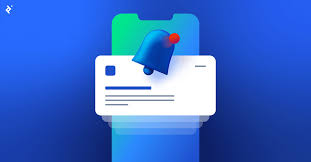If managing notifications on your iPhone feels like trying to juggle too many balls at once, then the ‘Do Not Disturb’ feature could be your saving grace. Imagine having the power to tailor your notifications to suit your needs, ensuring uninterrupted focus when necessary.
But, there’s more to it than just silencing your phone. Discover how you can fine-tune this tool to work seamlessly with your daily routine, keeping distractions at bay and productivity at its peak.
Benefits of Using ‘Do Not Disturb
By enabling ‘Do Not Disturb’ on your iPhone, you can significantly reduce interruptions and focus on what truly matters. When ‘Do Not Disturb’ is active, your phone will silence calls, alerts, and notifications, allowing you to work, relax, or sleep without disruptions. This feature is particularly useful during important meetings, study sessions, or when you simply need some peace and quiet.
Furthermore, ‘Do Not Disturb’ helps you maintain better focus and productivity. By minimizing distractions, you can concentrate on tasks at hand more effectively. Whether you’re working on a project, reading a book, or spending quality time with loved ones, this feature ensures that your attention remains undivided.
In addition, ‘Do Not Disturb’ promotes better sleep hygiene by preventing late-night notifications from disturbing your rest. You can customize settings to allow calls from specific contacts or set it to activate automatically during your bedtime hours. By ensuring a peaceful environment, you can improve the quality of your sleep and wake up feeling more refreshed and energized.
Customizing ‘Do Not Disturb’ Settings
To customize your ‘Do Not Disturb’ settings on your iPhone for a more personalized experience, access the settings menu on your device. Once in the settings menu, scroll down and tap on ‘Do Not Disturb.’ Here, you can toggle the feature on or off and make adjustments to suit your preferences.
Within the ‘Do Not Disturb’ settings, you can choose to allow calls from specific contacts even when ‘Do Not Disturb’ is enabled. This is useful for ensuring you don’t miss important calls while silencing other notifications.
Additionally, you can schedule ‘Do Not Disturb’ to automatically activate during certain times, like your bedtime or work hours. This way, you can enjoy uninterrupted rest or focus without having to manually enable the feature each time.
Furthermore, you have the option to enable ‘Do Not Disturb’ mode while driving to minimize distractions on the road. This feature can help promote safe driving habits by limiting notifications while you’re behind the wheel. Personalize your ‘Do Not Disturb’ settings to optimize your iPhone experience and minimize disruptions.
Scheduling ‘Do Not Disturb’ Mode
When setting up your ‘Do Not Disturb’ mode on your iPhone, consider scheduling it for specific times to minimize interruptions seamlessly. By scheduling ‘Do Not Disturb,’ you can automatically silence calls, alerts, and notifications during set hours, ensuring you have uninterrupted focus or peaceful rest.
To schedule ‘Do Not Disturb,’ go to Settings, select ‘Do Not Disturb,’ and toggle on the Scheduled option. Then, set the start and end times for when you want the mode to be active. This feature is handy for maintaining a distraction-free environment during meetings, work hours, or bedtime.
Additionally, you can customize your ‘Do Not Disturb’ settings further by allowing calls from specific contacts or repeated calls to come through even when the mode is activated. This ensures that urgent or important calls can still reach you in case of an emergency.
Exceptions and Emergency Bypass
Consider customizing exceptions and utilizing Emergency Bypass on your iPhone for important contacts or urgent situations. When you enable Emergency Bypass for specific contacts, their calls and messages will break through the ‘Do Not Disturb’ mode, ensuring you never miss critical communications. To set this up, navigate to the contact you want to bypass the silent mode for, tap ‘Edit,’ select ‘Ringtone’ or ‘Text Tone,’ and enable the ‘Emergency Bypass’ option. This feature can be a lifesaver in emergencies or when you need to be available for certain individuals regardless of your phone’s settings.
In addition to Emergency Bypass, you can also customize exceptions in ‘Do Not Disturb’ settings. By allowing calls from specific groups or contacts during your downtime, you can ensure that important calls get through while still minimizing distractions. To set this up, go to ‘Settings,’ ‘Do Not Disturb,’ ‘Allow Calls From,’ and choose the contacts or groups you want to permit. By using these features wisely, you can strike a balance between staying available for critical communications and enjoying uninterrupted quiet time.
Tips for Maximizing Productivity
Boost your efficiency and get more done with these practical tips for maximizing productivity on your iPhone. Start by organizing your apps strategically. Place essential productivity apps like calendars, task managers, and email at the forefront of your home screen for easy access. Utilize folders to group related apps together, reducing clutter and streamlining navigation.
Next, leverage Siri to set reminders, schedule meetings, or send quick messages hands-free. Siri can help you accomplish tasks swiftly, saving you time and keeping you focused on your priorities. Additionally, take advantage of features like voice-to-text dictation for efficient note-taking on the go.
Another tip is to customize your notifications to minimize distractions. Selectively enable notifications only for critical apps and contacts, silencing non-essential alerts that can interrupt your workflow. By managing your notifications effectively, you can stay focused and maintain a productive momentum throughout your day.
Lastly, establish a routine for checking and responding to messages and emails. Set specific times to address incoming communications to prevent constant interruptions and maintain your concentration on essential tasks. Incorporating these tips into your iPhone usage can significantly enhance your productivity and overall efficiency.
Conclusion
Overall, managing notifications effectively on your iPhone using ‘Do Not Disturb’ can greatly improve your productivity and focus.
By customizing settings, scheduling ‘Do Not Disturb’ mode, and utilizing exceptions and emergency bypass, you can ensure that only important notifications reach you.
Remember to take advantage of these features to minimize distractions and make the most out of your device.
Stay focused, stay productive, and don’t let notifications interrupt your flow.