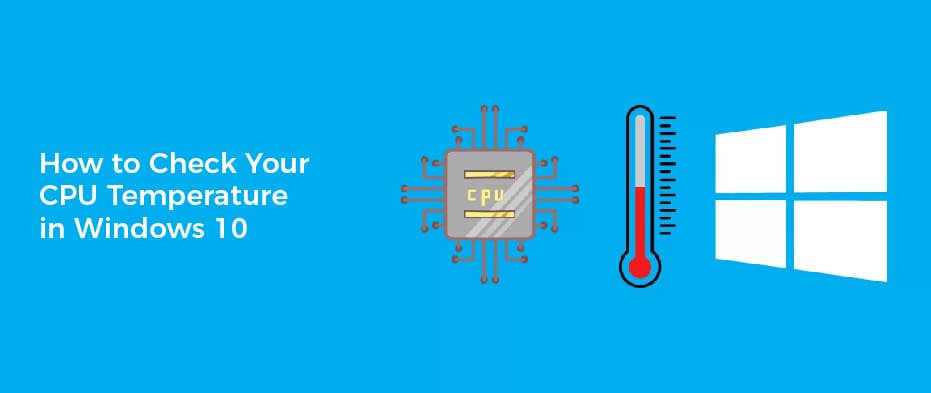Whenever you need to check your CPU temperature, there are a few things that you can do. One of them is to use a program such as Speccy or HWMonitor. Using these programs will allow you to measure your CPU’s temperature and check for any problems.
Speccy
Speccy is a free program that will show you the temperature of your CPU. It can also show you the temperature of other hardware on your system. This information can be very useful to help you diagnose issues on your PC.
Speccy has an interface that is easy to use. It also allows users to save information to a variety of formats. You can save the information as a snapshot, XML, or text file. In addition, Speccy also offers online help.
Speccy also works on Windows 8 and Windows 7. It’s free to download, and it offers an option to update itself. You can also purchase a pro version of Speccy, which includes additional features.
Speccy can check your CPU temperature on Windows 10. It also shows you other details about your system, such as storage and motherboard temperatures. You can also find out how much RAM your computer is using.
Speccy can also display graphics card temperatures. It also provides quick fixes for Windows 10 crashes. You can also see the serial number of your PC. Speccy offers a comprehensive list of your hardware, with a summary of each item.
Speccy can also save snapshots of your system information. You can choose to save them to your system, or to a location of your choosing. You can also publish them to the Internet. This will make them available for you to access whenever you need them. You can also save all your settings in an INI file.
Speccy also has an options panel that allows you to change the refresh rate and autostart settings. You can also print out all your information and save it as a text file.
Core Temp
Having your CPU temperature checked is a great way to keep your PC running smoothly and efficiently. It can help you identify problems in your PC early on before they become expensive. For instance, if your CPU is too hot, it may cause throttling. This can prevent your CPU from performing at its best, and can lead to crashes and BSoD errors.
There are a few ways to check your CPU temperature on Windows. These include checking it in the BIOS or using third-party tools. The BIOS can show you the temperature of your CPU, but it isn’t accurate. You can also check it using the Open Hardware Monitor app. This tool will show you the temperature of your CPU and other hardware components.
The Open Hardware Monitor is a great tool, and it doesn’t require you to install Core Temp. The app uses a graphical display to show you the temperature of your CPU. The app also allows you to customize your notification area.
Core Temp is a popular program that will show you the temperature of your CPU. This program is easy to install and has a nice interface. You can customize the color of the background, and the font for the temperature indicator. You can also change the temperature polling interval. This allows you to display only the temperature that is relevant to your machine.
The Core Temp application is free to download and install. However, you may need to pay for some add-ons to expand its functionality. If you’re looking for a simple app that will show you your CPU temperature on Windows, you can try Core Temp. It’s free, easy to use, and provides you with a lot of useful information about your CPU.
HWMonitor
Using HWMonitor to check your cpu temperature in Windows 10 can help you maintain your computer’s normal temperature and prevent excessive heating. When your CPU becomes too hot, it may cause problems, such as BSoD crashes. It may also lead to CPU deterioration.
HWMonitor is a PC monitoring program that shows you temperatures for all of your PC hardware. It displays information about your CPU, GPU, and storage devices. You can also see the voltages and fan speeds. You can also save the data you gather to a text file or XML.
HWMonitor works with both 32-bit and 64-bit processors. You can download it from the CPUID website. You can also download a free version, which doesn’t require any installation.
The most important information about your CPU is the temperature. This is displayed in the taskbar notification area. You can turn the notification on or off, and you can also set the maximum CPU temperature. You can also choose to display a warning message or reboot.
In addition to monitoring your CPU, HWMonitor can also monitor your GPU, hard drives, and storage devices. You can save the results to a text file, XML, or snapshot. You can also use the program to monitor your PC or mobile over a TCP/IP connection. You can also change the sensor labels manually.
While HWMonitor provides a wide variety of PC metrics, it also has a few sections that are especially important to overclockers. The Temperature section shows CPU temperatures, GPU temperatures, and other hardware temperature measurements.
HWMonitor also monitors your PC’s health sensors. You can also view SMART hard drive and GPU information. HWMonitor can read your PC’s die thermal sensors, which give it the temperature of the CPU.
MSI Afterburner
Using MSI Afterburner to check your CPU temperature can be a very useful tool. It can help you pinpoint the source of your performance issues. It also allows you to tweak your system, so it won’t overheat.
In addition to its CPU temperature monitoring feature, MSI Afterburner has a section dedicated to hardware monitoring. This allows you to view temperatures and voltages for your CPU and GPU. It’s easy to use, and works with most graphics cards and chipsets. MSI Afterburner is free to download, and you can use it to boost your FPS and improve your graphics.
MSI Afterburner comes with a hardware monitor that can be detached, and displayed on a separate monitor. This can be very helpful while you’re playing games.
Afterburner can display temperatures for your CPU, GPU, and memory, as well as provide live updates if you’re overclocking your CPU. It also gives you suggestions for automatic overclocking. Using MSI Afterburner can improve your FPS, and help you avoid overheating your system.
There are other tools that can also check your CPU temperature, but MSI Afterburner is the best. MSI Afterburner is free, and it works with almost all graphics cards. It is also easy to use, and it offers the most accurate temperature readings. However, MSI Afterburner does have its problems. Some of them include inaccurate readings, and bad sensors.
Another tool that can be used to check your CPU temperature is the HWInfo program. It can also be downloaded from the CPUID website. The HWInfo program will display your CPU temperature in a long list of sensors. It can also be minimized, allowing you to view other sections.
CPU Load Monitor
Keeping your PC’s CPU temperature under control will improve performance and reliability. Keeping your CPU’s temperature under control will also protect your CPU from damaging issues such as throttling.
If you’re unsure whether your CPU’s temperature is in control, you can use a CPU load monitor to keep an eye on its temperature. The best tools will provide you with real-time temperature information and allow you to track the device’s behavior.
Aside from displaying the current temperature, a CPU monitor will also show the min and max temperature. This can be helpful for gamers who may have reached the maximum possible temperature.
You can also use the CPU load monitor to see how much work each CPU core is doing. The results can be saved as a CSV or XML report. This is a handy tool for troubleshooting networks.
Another way to keep an eye on your CPU’s temperature is to use a taskbar temperature monitor. Unlike an external temperature monitor, this will always be visible in your active window. You can set it to stay on top or move it to the main active tray.
If you’re using Windows, you can check your CPU’s temperature from the taskbar or from outside your PC. Some monitors will allow you to set your fan speed within the software.
If you’re using an ultrabook or another smaller form factor, you may find your CPU runs hotter. You can check the temperature of your CPU with a program like Prime95. This program puts heavy load on your PC, which can cause your CPU’s temperature to rise. You can check the maximum temperature that your CPU can handle by downloading the program.